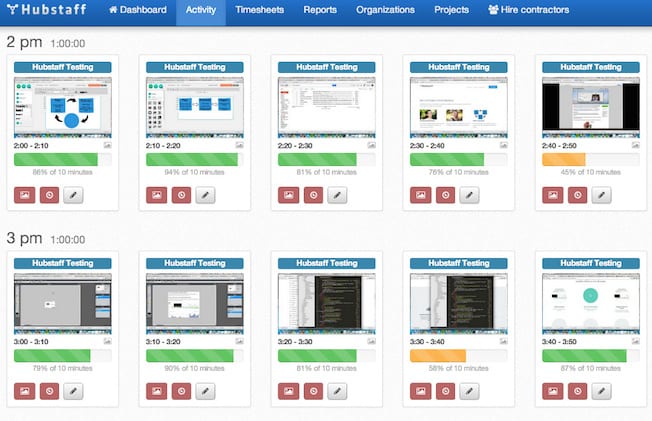Optimizing a website for SEO requires having the right set of tools. One such tool is the Keywords Everywhere extension that integrates seamlessly into Chrome and Firefox browsers. This browser extension displays keyword information right on the Google search results. And just in case you are unfamiliar with keywords, they are phrases and words entered into search engines when people look for something on the Internet.
Online brands, businesses, and individual content owners need to include keywords in titles and content. Doing this makes websites or content quickly discoverable by search engines.
What Is Keywords Everywhere?
Keywords Everywhere is a browser extension designed to work with Chrome and Firefox. It is arguably one of the best keyword tools any website owner would want to have. Its primary function is to allow users to see keywords alongside relevant information on Google and other websites.
After downloading, installing, and activating the extension, your Google searches on Chrome or Firefox will return what you searched for including:
- The search volume for the keyword per month
- The cost per click (CPC) for setting up the ad for the specific keyword
- A value that shows how competitive that keyword is on Google Adwords
- Widgets showing several related keywords (“Related Keywords”) and what other users also searched for (“People Also Search For”)
When conducting keywords research for SEO, the search volume per month plus the related keywords information are vital. Keywords Everywhere is particularly useful for Google SEO.
The option to use Keywords Everywhere for free ended in September 2019. As of October 1, 2019, it became a paid browser extension. However, it comes at a cheap cost of about $2 per month for users who want to see metrics (volume, CPC, and competition). Only the “Related Keywords” and “People Also Search For” widgets will continue to show for users who have not purchased credits for their account.
 How to Find Keywords
How to Find Keywords
Using Keywords Everywhere is pretty straight forward. Although the tool is not complicated, it has quite a few useful features. Here are some simple ways you can use the tool to find keywords.
Google Search
With Keywords Everywhere installed on your browser, enter a search item on your Google search bar. Instead of showing only the search results, Keywords Everywhere will also display the search volume, cost per click, and competition for that keyword under the search box.
Auto-Complete
Auto-complete is a regular feature on Google search. However, with Keywords Everywhere active on your browser, your search will automatically display keyword data in front of your search item as you enter your text.
Users who are researching for long-tail keywords will find keyword data in the auto-complete box particularly useful. Here’s a simple way you can use to find long-tail keywords using the autocomplete method.
- Type your primary phrase in the auto-complete box. For example, “keyword.”
- Next, add one letter at a time to the primary phrase. For example, “keyword r,” followed by “keyword re,” until you find the data you are looking for. The search item could be something such as, “keyword research tool for free.”
Star Favorite Keywords
A star precedes each keyword data listed in the Related Keywords widget. Clicking on any of the stars saves the keywords on your account. You can also save all the keywords on your screen at the same time by clicking the “Add All Keywords” button.
To access the saved keywords, click on the “My Keywords” option from the browser extension icon. Your saved keywords, together with the metrics, are listed on the “My Keywords” page. You have the option of copying, sorting, or exporting your keywords from the page.
Exporting Keywords
You can export keywords from the “Related Keywords” and “People Also Search For” widgets, or you can do so from the “My Keywords” page. Click on the “Export to CSV” button on the widgets. Follow the prompt to save the keyword data as a CSV file on your computer.
You can export your saved keywords from the “My Keywords” page in a couple of ways including:
- Copying keywords to clipboard
- Exporting your saved keywords to Microsoft Excel
- Exporting keywords to a CSV file
- Generating a PDF file of your keywords
- Producing a hard copy of your keywords using the print tab
Analyzing Keyword Density
You can measure the density of phrases and words using the “Analyze Page” on the browser extension. This helps you to determine the keywords for which your competitors are trying to rank.
To use this feature, visit the page you want to check and click the “Analyze Page” option from the Keywords Everywhere icon. The keyword density analysis result is displayed on a page showing you the phrases and words that are used mostly on the page you just analyzed.
Google Search Console
You can monitor the performance of your website in Google search using the Google Search Console. However, you will first need to add your site to Google Search Console in addition to integrating Keywords Everywhere to your browser. When this is done, additional useful data will be included in your website’s performance report.
The additional data on your site’s performance report can help you tweak your website optimization to help you rank higher.
Why You Should Use The Keywords Everywhere Browser Extension
Even though Keyword Everywhere is no longer a free tool, many users still subscribe to the service because it is a highly useful and time-saving keyword research tool. There is little that is required of you once you install the tool because it works on autopilot.
Finding relevant keywords that are less competitive can be tasking for others but not for someone with the Keywords Everywhere tool. And the best part is that the tool is excellent at providing you with long-tail keywords in addition to relevant related keywords.
Combing these will help you develop a solid SEO strategy that can significantly increase your content ranking and make you discoverable in organic searches.